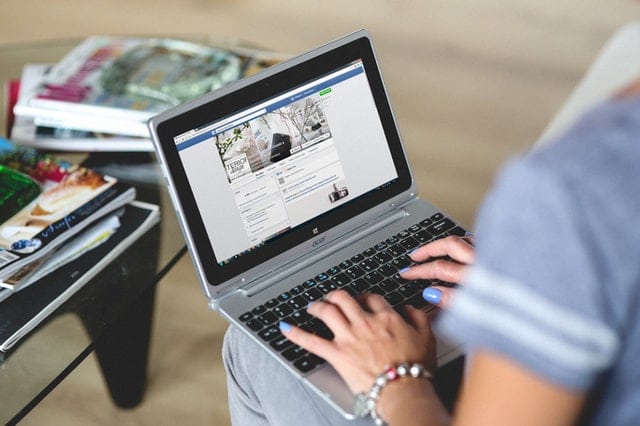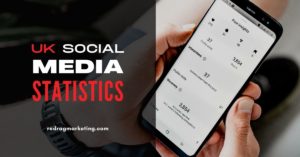There are 3.96 billion social media users worldwide. Studies find that at least 58.11% of the world’s population uses social media for socializing, communicating, and networking.
What these statistics mean for your business is that marketing your services on social media platforms, specifically, Facebook, is now a must. Without an active social media presence, you are deliberately losing out on a lot of potential revenue. Social media is filled to the brim with golden opportunities that can elevate your business to unprecedented heights.
According to the latest studies, social media marketing is now one of the most effective lead generation strategies. By generating a brand following, you also get to harness the power of word of mouth. Almost overnight, businesses have created their own Facebook Business Pages to create an online presence.
However, just because you have one doesn’t mean you will immediately start getting leads. There are a lot of steps that you must complete before your Facebook page becomes a viable source of leads.
If you are a service-based business, then this blog post is for you. I have written a complete set of instructions on adding a Services section to your Facebook Page.
The Services section on Facebook provides Business pages the option to highlight their services. Visitors of the page can easily access this list, optimizing the customer experience.
Check If Your Page Has The Services Section
When creating your Facebook Business Page, you have the option to choose which industry you are in and what category. Selecting the Local Business category will automatically give you a Services Section. If your niche isn’t listed, choose whatever category is most relevant to your business. Your Facebook page’s About box should have a section for local business information and a website link space.
Changing the category of your page to Local Business also adds other features such as Check-Ins and Reviews. These sections will help potential customers decide on whether they should trust your brand or not.
Now, let’s get on to customizing your Services Tab.
Click on the Services Tab
This would be blank at the start. When your visitors click on your tab, they will see relevant business information such as:
- Local business address
- Website link
- Phone number
- List of services offered
Add Your Services
On the Services section, you’ll see an “Add a Service” section. Click on this. You can now add the name of your service, the price range, a short description, and, if possible, a photo of your service. The image can come from an album on your Facebook page or your computer.
Please take note that you can’t rearrange your services once you have added them. Add your services in ascending order of importance. The first service you add will appear at the bottom of the list, and the last service you list will be on top of the list. The last three services are the ones featured on your Facebook Page’s timeline.
Continue Adding Your Services
List all of the services that you offer, keeping in mind the order. Save your three best-sellers for last so it can occupy the top spot. You want to create a complete list of services so your Page visitors can choose properly. It would be best to write down all of your services first on paper so you can plan which one would appear on top or at the bottom of the list.
Publish Your Services Tab
Once you have listed all of your Services, give it a quick run-through. Do a grammar check as well to ensure quality content. Now that you’re confident that it’s 100% perfect, you can go ahead and publish your services tab. Go to the left sidebar and toggle the Published button. Before you publish, only you and other Page managers will be able to see it.
When you publish your Services tab, the first three Services listed (the last three you added) will appear on your timeline together with the photo and a snippet of your description.
Congratulations! You now have a detailed Services section on your Facebook. Read ahead to learn how you can optimize your Services area.
Use Pricing Field As a Call to Action Button
Most businesses don’t put their prices outright. The majority of services have different price ranges depending on the job’s complexity, so it’s also tricky to add a fee. If this is the case for your services, don’t leave the price field blank. Instead, you can experiment by using the space as a call-to-action button. Use phrases such as “Call us now” or “Book our services” to attract attention.
List Down ALL of Your Services
If your business provides only one service, don’t add only one service on your tab. What you can do is use your Services section to provide in-depth information on your only service.
A strategy you can try out is listing down your step-by-step procedure or your service’s multiple benefits. For instance, a self-storage company can utilize the Services tab to talk about the various benefits users get by renting a self-storage unit.
Let us help
Facebook Marketing is tricky. Generating an online presence as a trusted brand will take hundreds of hours and dozens of campaigns. If you feel like this is something you’re not equipped to do, then rest easy. There are social media marketing agencies in the UK ready to help you out. We offer multiple social media campaigns for Facebook, Twitter, Instagram, and even LinkedIn.
Are you ready to take your social media marketing to the next level? Book a FREE strategy call now!